🚦Vertex Groups, Hierarchy, and Armature
Create and assign Vertex Groups
To create a new vertex group, go to Data tab, click + in Vertex Groups, double click on the Group name and rename it to bonnet.
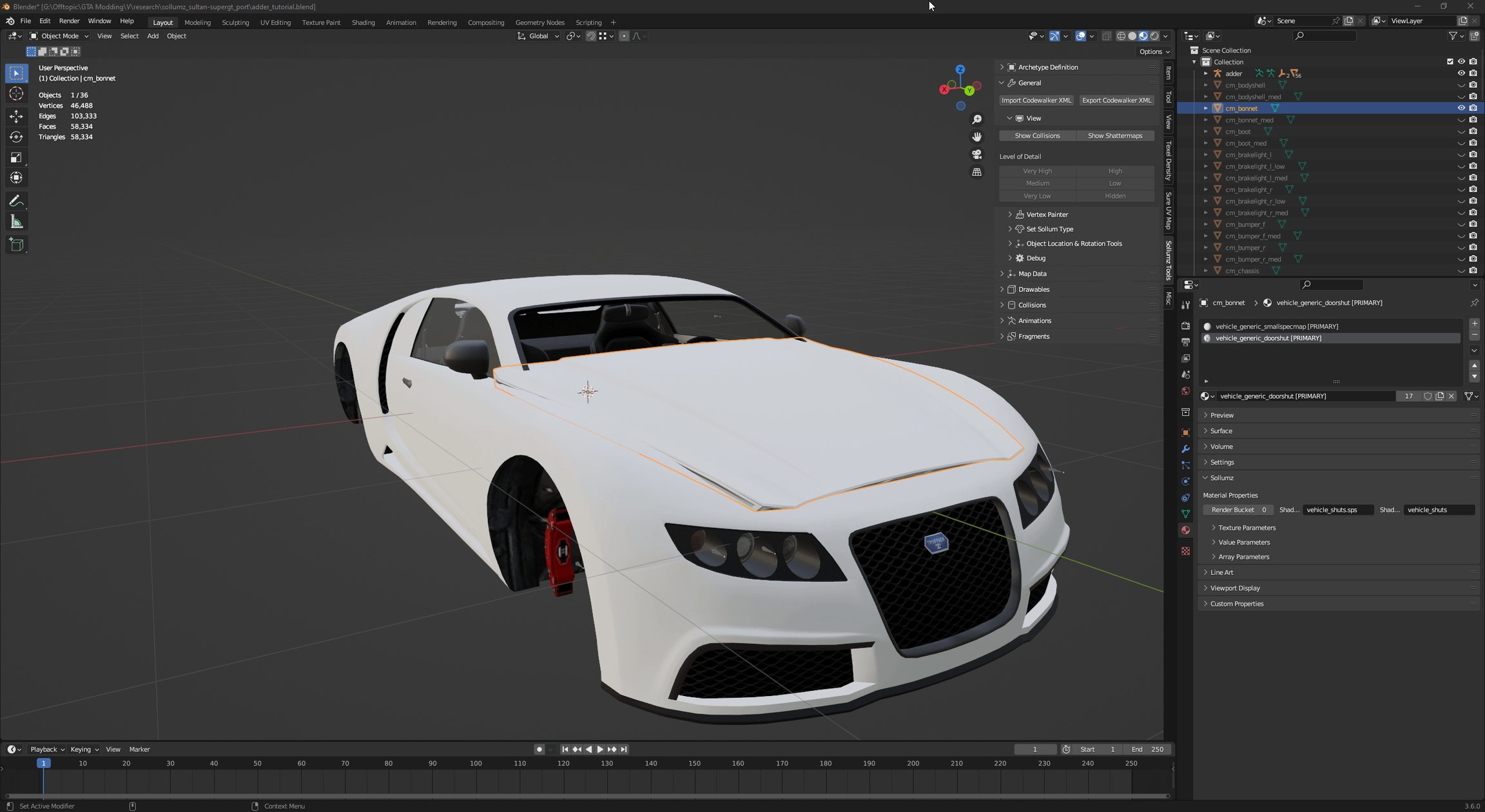
Change Object Mode to Edit Mode.
Switch to Face Select.
Select all faces by pressing
Aor using theCTRL+Ashortcut.Go to Vertex Groups, click Assign button and exit Edit Mode.
Now all of the selected faces are properly set to the bonnet vertex group.

Hierarchy
Our new custom bonnet model has to be considered by Sollumz as a valid part, so we have to move the mesh by expanding Adder's armature then drag and drop bonnet's Drawable Model inside adder.mesh

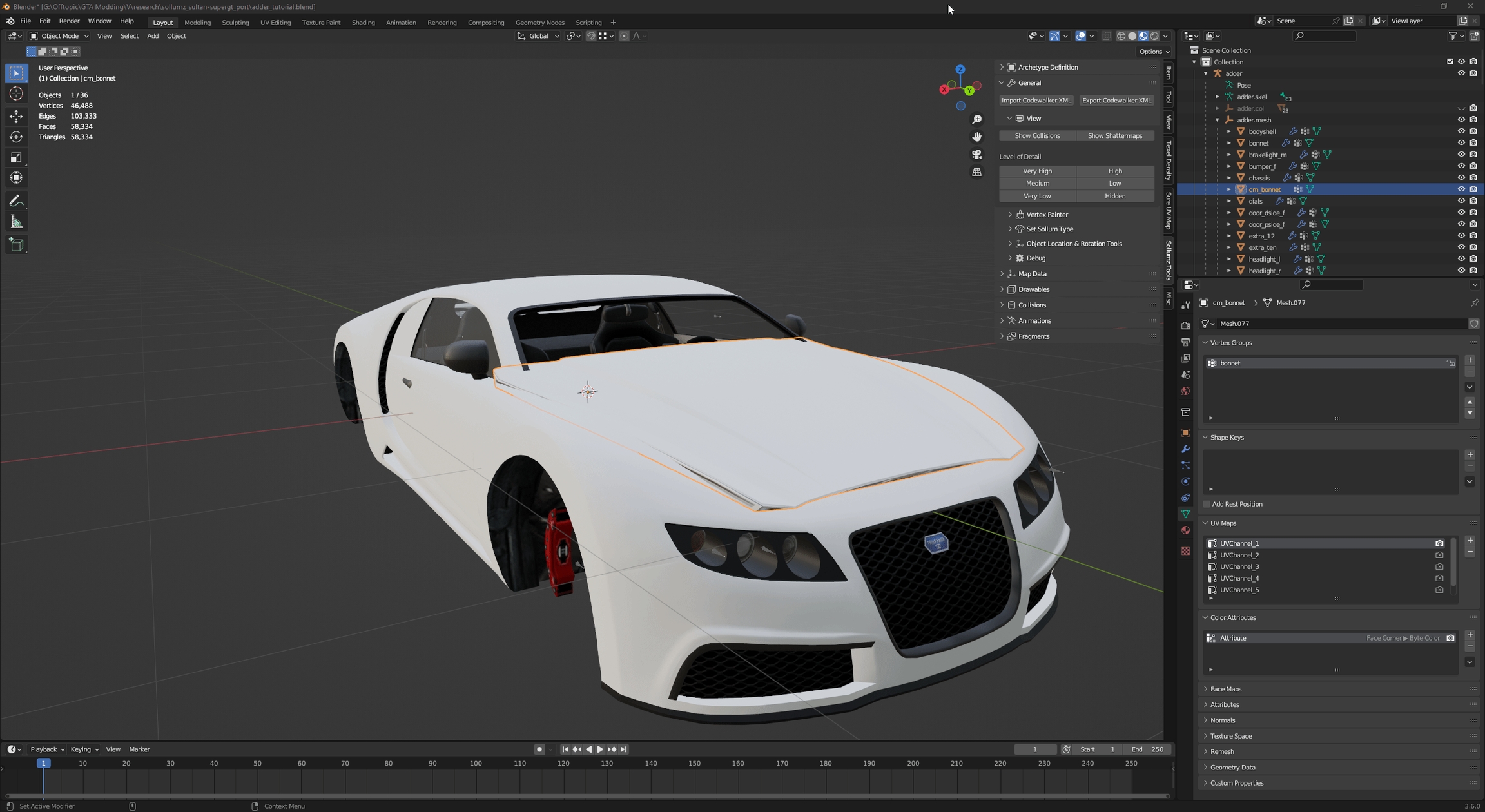
Armature
A replacement custom part has also to be linked to the armature, you can do this via Armature modifier.
Go to Modifiers tab.
Add an Armature modifier.
Select your vehicle's armature.

Was this helpful?